
MediaFACE 4.0 label maker can be launched when you are working within a media burner application to make a label for the created media. The following burner applications are supported: Stomp Click'N Burn Pro 2.0; Gear Pro DVD 6.0; Iomega HotBurn Version 2.2.2; Nero Burning Rom 5 (ver.5.5.6.0, ver.5.5.7.6 and ver.5.5.8.2); NTI CD-Maker Deluxe (ver.5.0.0.15); Oak SimpliCD 1.3.0 (including SimpliCD Copy and SimpliCD Recorder); Roxio Easy CD Creator 5.02d and 5.1 (including Project Selector, CD Copier, PhotoRelay, SoundStream, Video CD Creator).
Note: MediaFACE 4.0 integration components must be installed and the integration must be enabled in order to work with this feature. Follow the instructions in the section titled Integration Managing to change MediaFACE 4.0 Integration state.
MediaFACE 4.0 can be launched from within the supported burner application in two ways: when the "native" label maker is launched from within the supported burner application, or when media burning is completed.
To start MediaFACE 4.0 instead of the "native" label maker of the burner application:
Click the appropriate menu item or button to start the "native" label maker of the supported burner application when you are working within the application. The MediaFACE 4.0 integration dialog appears with the elements discussed below.

|
Do not show this message again: |
Select this check box if you do not want the dialog to appear each time you start the "native" label maker of the supported burner application. |
|
Yes: |
When clicked closes the dialog, launches the New Project wizard (step 1) and makes MediaFACE 4.0 default label maker for the current burner application. Once you clicked Yes the integration dialog will not appear anymore and MediaFACE 4.0 will be started instead of "native" label maker each time you launch the label maker from within the current burner application. |
|
No: |
When clicked closes the dialog and launches the "native" label maker of the burner application. |
To start MediaFACE 4.0 after media burning is completed:
When media burning is completed, click the appropriate button to close "burning completed" message of the supported burner application. The MediaFACE 4.0 integration dialog appears with the elements discussed below.

|
Do not show this message again: |
Select this check box if you do not want the dialog to appear each time you close "burning completed" message of the supported burner application. If you selected the check box and clicked Yes the integration dialog will not appear anymore and MediaFACE 4.0 will be started each time you close "burning completed" message of the current burner application. |
|
Yes: |
When clicked closes the dialog and proceeds with MediaFACE 4.0 launching. |
|
No: |
When clicked closes the dialog and launches the "native" label maker of the burner application. |
If you click Yes in the above dialog, the next integration dialog appears with the elements discussed below.
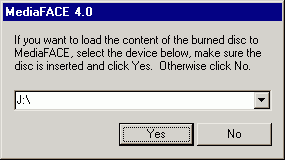
|
Drive letter: |
Select drive letter of the device with the burned media here. |
|
Yes: |
When clicked closes the dialog and launches the New Project wizard (step 1) with loading of content of the burned media. The loaded content appears in the New Project wizard (step 4) on the corresponding file list tab. |
|
No: |
When clicked closes the dialog and launches the New Project wizard (step 1) without loading the content of the burned media. |
To proceed with the project creation refer to the section titled Creating Projects.
Note: MediaFACE 4.0 integration can be disabled any time to let the integrated burner applications function as usual. Follow the instructions in the section titled Integration Managing to change MediaFACE 4.0 Integration state.